Change the Default Folder for Attachments in Microsoft Outlook
Outlook uses the My Documents folder by default. I never use that folder. I save most things to my Desktop.
All you need to do is create a shortcut in the My Documents folder.
- Double-click the My Documents folder to open it.
- Right-click in the area at right.
- Choose NewShortcut. (Your My Documents folder may look different. I show all my folders to view Details.)
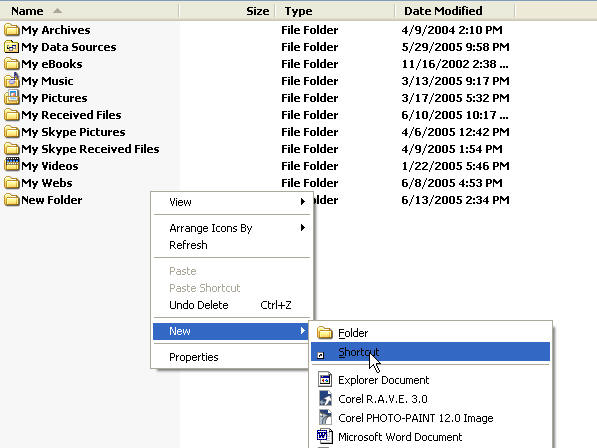
-
A dialog comes up that allows you to browse to the folder to which you want to create a shortcut.
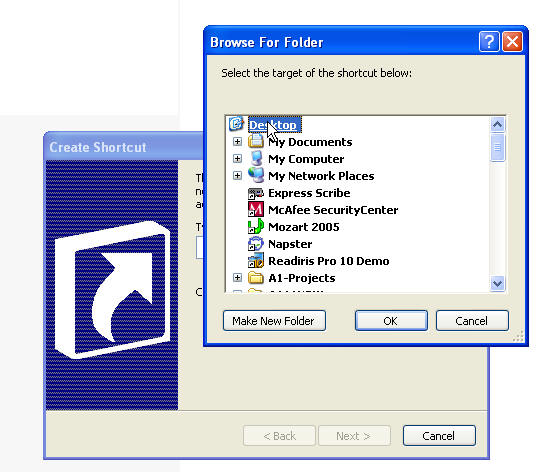
Now, the next time you want to save an attachment in Outlook, you can place it in the desired folder.
There is a registry entry that can be made to accomplish this task as well. However, it will change the default location for your entire system. In other words, Windows uses My Documents as the default for all storage. Any applications that use the default folder would change to the folder you chose to use for your Outlook attachments. Thus, a shortcut is the simplest, safest method.