Merge Field Formatting in Microsoft Word
Seems like ever since version 2002/XP, formatting just isn't right in mail merges anymore. A few of the problems that are caused:
- Leading zeroes are dropped from zip codes
- Currency doesn't show up with a dollar sign and two decimals
- Dates come out wrong
After you alter the field codes, you must update the fields to see the result. This is accomplished by any of the following methods:
- Print preview
- Save, close and reopen
- Ctrl+A to select all, then F9 to update
Here's the key. Our sample data source (in Excel) looks like this:

Create your mail merge normally and preview one of the records. If the field doesn't come out right, then turn on viewing of your fields codes. This is most easily done by hitting Alt+F9 (it's a toggle, so hit Alt+F9 to turn off again later). Then, a zip code merge field will look like this.
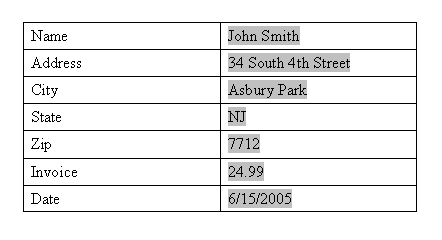
Note that the zip code has lost its leading zeroes, and the currency has lost it's dollar sign. The date seems okay, but maybe we want it to appear as June 15, 2005 instead. So let's see how it's done.
Hit Alt+F9 or go to Tools Options View tab and turn on viewing of Field Codes. The same document now displays as follows. I've widened the table cells so the fields are easier for us to read here.
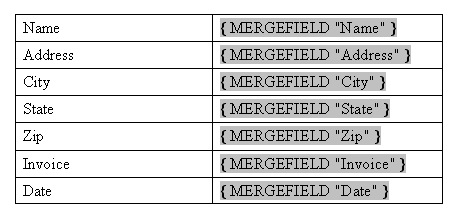
Now edit those field codes to read as shown in the next graphic. I've changed the font so it's more easy to read the text in the merge fields.
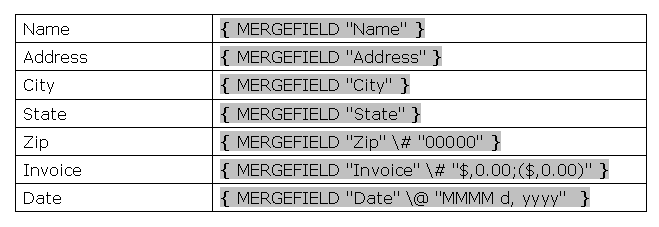
The result is quite a bit different.
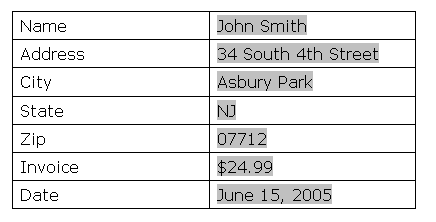
Great information about merge field codes can be found at:
http://support.softartisans.com/WordWriterV1/doc/features/format.asp
http://www.gmayor.com/formatting_word_fields.htm
http://homepage.swissonline.ch/cindymeister/MergItem.htm#FormatMergeResult