Using AutoText in Microsoft Word
What’s AutoText? It’s a way to insert or type the same thing over and over, but with fewer keystrokes. I suppose you could look at is as a macro, but Word gives you an easier way to create it.
Suppose you have a company by the name of Acme Explosives and Other Volatile Substances, Inc. Suppose your company name appears in the newsletter you create no less than ten times each month. Sick of typing it? You bet! On top of that, the boss insists that every time you put the company name in the newsletter, you have to bold it and make it blue!
AutoText can only be stored in templates. Don’t ask me why they didn’t make it so you can save it in a document.
Create an AutoText Entry
You can quickly and easily take care of that.
- Type the company name in a blank document.
- Format it to be bold and blue.
- Select it.
- Hit Insert AutoText New.
- Type aeovsi and hit Enter.
- Test it by deleting everything in the document and typing aeovsi, and hit Enter.
AutoText entries are saved, by default, in your Normal.dot file—Word’s global template. That means they’re set to work only on your machine. If you want the AutoText entries to “travel” with the template, then you must move it to the appropriate template.
Copy an AutoText Entry
Copy an AutoText entry from one template to another (remember, you can’t store them in regular documents, only in templates) by using the Organizer. The Organizer is another cool tool that is so obscure, nobody can find it, or they can’t figure out what it’s for.
Choose Tools Macro Macros. Hit the Organizer button. Click on the AutoText tab.
You’ll note that both sides of the window have templates showing. You may need to close one of them, and open another.
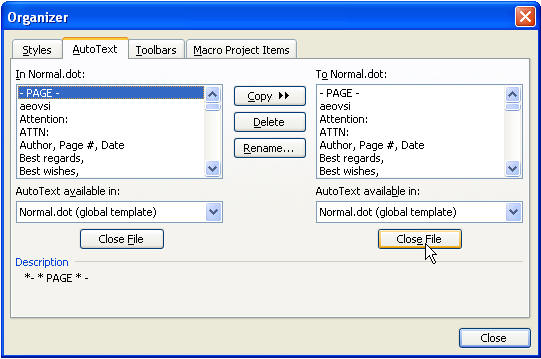
Hit the Close button on one side. The Close File button will now say Open File. Open another template.
With your source template opened on one side and your destination template opened on the other, select and copy your AutoText entries over to the destination template.
Now, whoever you send the template to can use the AutoText entries when they create documents from that template.