Create a New Web in Microsoft FrontPage
This is the most common problem new FrontPage users have when creating their first website. People aren't aware that you must create a web first. Old (very old!) software used to make us create the file first before we could use it. FrontPage is kind of like that. You have to create a web before you can add a page to it.
Upon opening FrontPage, by default a blank page appears. This can be misleading. It is not a new web!
In order to create a new website, you need to follow these few simple steps:
Step 1. Choose File New Web.
Step 2. From the Task Pane, choose One Page Web Site.
The Web Site Templates dialog box opens, as shown below. Since you have chosen One Page Web Site it is pre-selected on the general tab. Specify a location on your local hard drive to store the new website. By default, the program suggests the “My Web Sites” folder and gives a name that is sequential to the previous website you created. Who knows why they do that? Who makes the same website time after time?
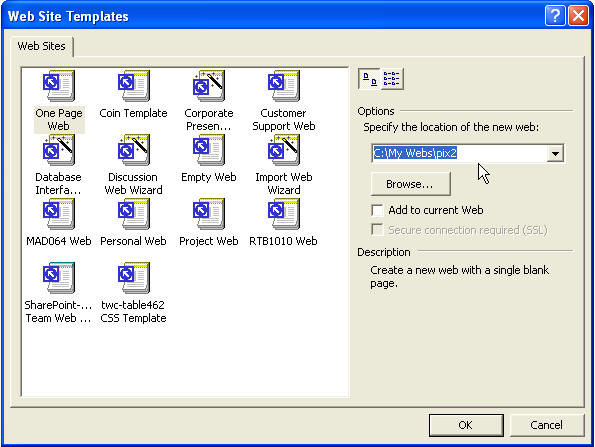
You can change the path to your desired location, and you can choose a name that best describes your new website. After you have typed this information click OK.
You now have a one-page website that can be edited locally and published remotely. From this point you can add all the pages you want, add content, menus, graphics, and make the edits to customize your site!