Open Page in a New Window in Microsoft FrontPage
Opening a link in a new window gives you a method to keep people from leaving your site to go elsewhere.
Many websites have features that open in a new browser window, such as forms, downloads, and external links. It is likely that you’ve been to a web with a list of external links, but when you click one of those links your browser redirects to the new webpage/feature and the original page is no longer available without hitting your back button. Keep this from happening to you by following these steps when you set up one of these kinds of links.
- Select the text or object for the external link.
- Right click and choose Hyperlink from the menu.
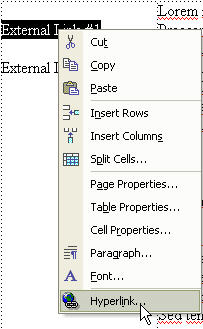
The ‘Insert Hyperlink’ dialog appears.
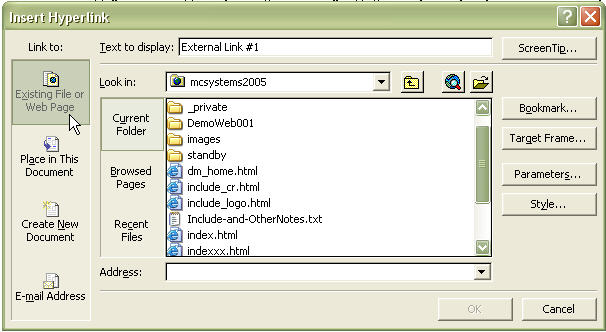
Be sure that ‘Existing File or Web Page’ is selected in the upper left.
- In the ‘Address’ field, type in the url of the external page that you wish to have open from this link.
- Now, on the right side of the same dialog, click the Target Frame… button, and this dialog appears.
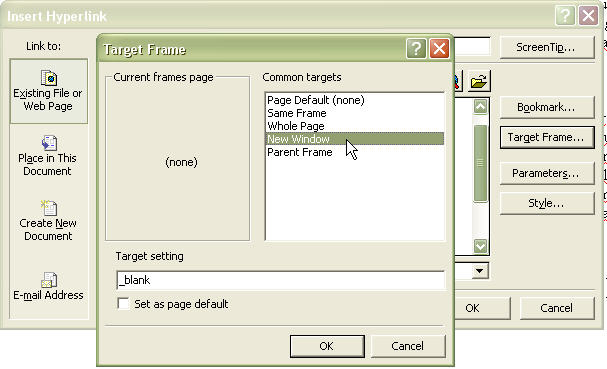
- In the Target Frame dialog, choose New Window from the list of Common Targets (note that the line “ _blank “ has been inserted into the Target setting field, near the bottom of the dialog).
- Click OK, and OK.
To do this quickly using the HTML view, find the text that you wish to hyperlink and write the link manually. In our sample below, "External Link" is our text.
<a target="_blank" href="http://www.mylinkone.com">External Link</a>