Reviewing Toolbar Originates With Microsoft Outlook
Yes. Believe it or not, when you receive a Word document or Excel file as an attachment, and the reviewing toolbar pops up every time you open it, it's not because of a setting on your machine. It's the sender's settings in Outlook!
This setting turns on Track changes and brings up the Reviewing toolbar in a document that is sent to you by someone who has this feature turned on. There is nothing you can do at your end to change it, but turn it off on YOUR machine so it's not default and as a courtesy to the people to whom you send attachments.
The user may also have used File Send To Mail Recipient (for review), which has the same effect.
To resolve this issue, go to Tools Options, and click the Email Options button on the Preferences tab. Then click the Advanced Email Options button. The following dialog appears.
Be a nice person to all your email recipients! Uncheck the box at the very bottom of the dialog called "Add properties to attachments to enable Reply with Changes."
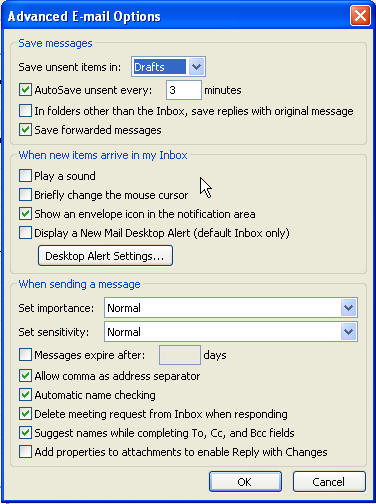
Bob Phillips (a/k/a xld) has a nice macro that you can add to your Excel toolbar to get rid of the reviewing toolbar from an Excel file. See his article. Thanks, Bob!