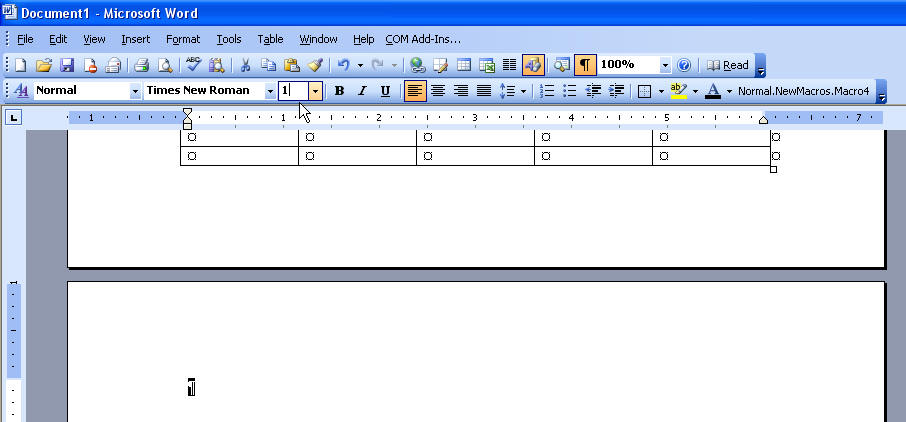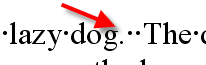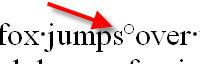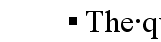Show / Hide Button in Microsoft Word
I cannot tell you how helpful using this feature can be. If you get used to working in Word with this feature turned ON, you'll keep yourself out of so much trouble!
You receive a document.
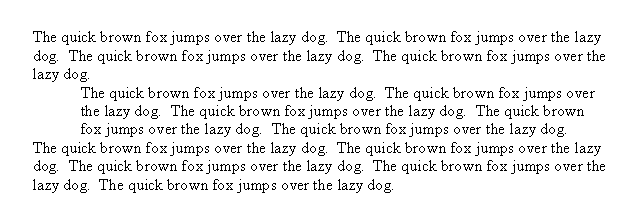
And you begin to delete some text, and all of a sudden, everything's messed up!
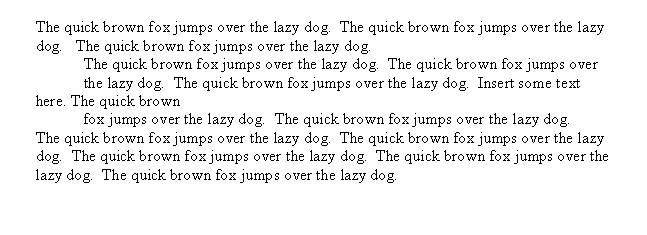
If you had your Show/Hide button on, you'd see that the person didn't use an indent to indent the 2nd paragraph, and that there's returns at the end of every line, so the text doesn't wrap properly.
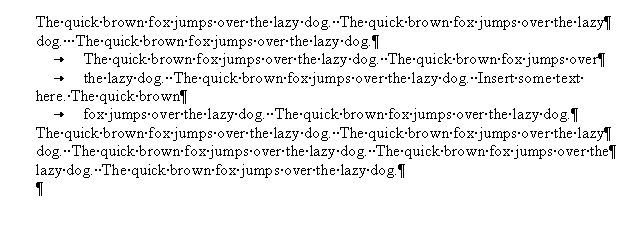
|
Character |
What it indicates |
|
|
Tab |
|
|
Paragraph return |
|
|
Spaces |
|
|
Line break |
|
|
End of cell marker (in a table only) |
|
|
Non-breaking space |
|
|
Optional hyphen |
|
|
The box indicates that there is Paragraph formatting-specifically from the Line and Page breaks tab-on the paragraph. |
For instance, I was just asked a question at All Experts:
I want to create a table that uses all the available space on a page except for the space required for the header and footer. However I can't stop word from adding another page. I still get a gap between the bottom of the table and the footer - and an extra page that I can't get rid of. Grateful for any help,
The reason they cannot figure out where the extra page is coming from is because they cannot see the paragraph return. The reason they cannot see the paragraph return is because they don't work with their show/hide button on.
To turn on the show/hide button, first use the Recommended Settings to be sure you can see the button.
Then just click it on the Standard toolbar to turn it on.
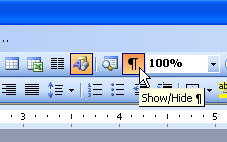
In this particular case, the user needs to select that paragraph return at the end of the document and change its font size to 1pt. Word insists on placing a paragraph return after a table-something to anchor the table, I suppose, so the only way to get rid of it is to make it tiny. To select it, click in front of it and hit Shift + Right Arrow. Then type a 1 in the font size box on the Formatting toolbar.